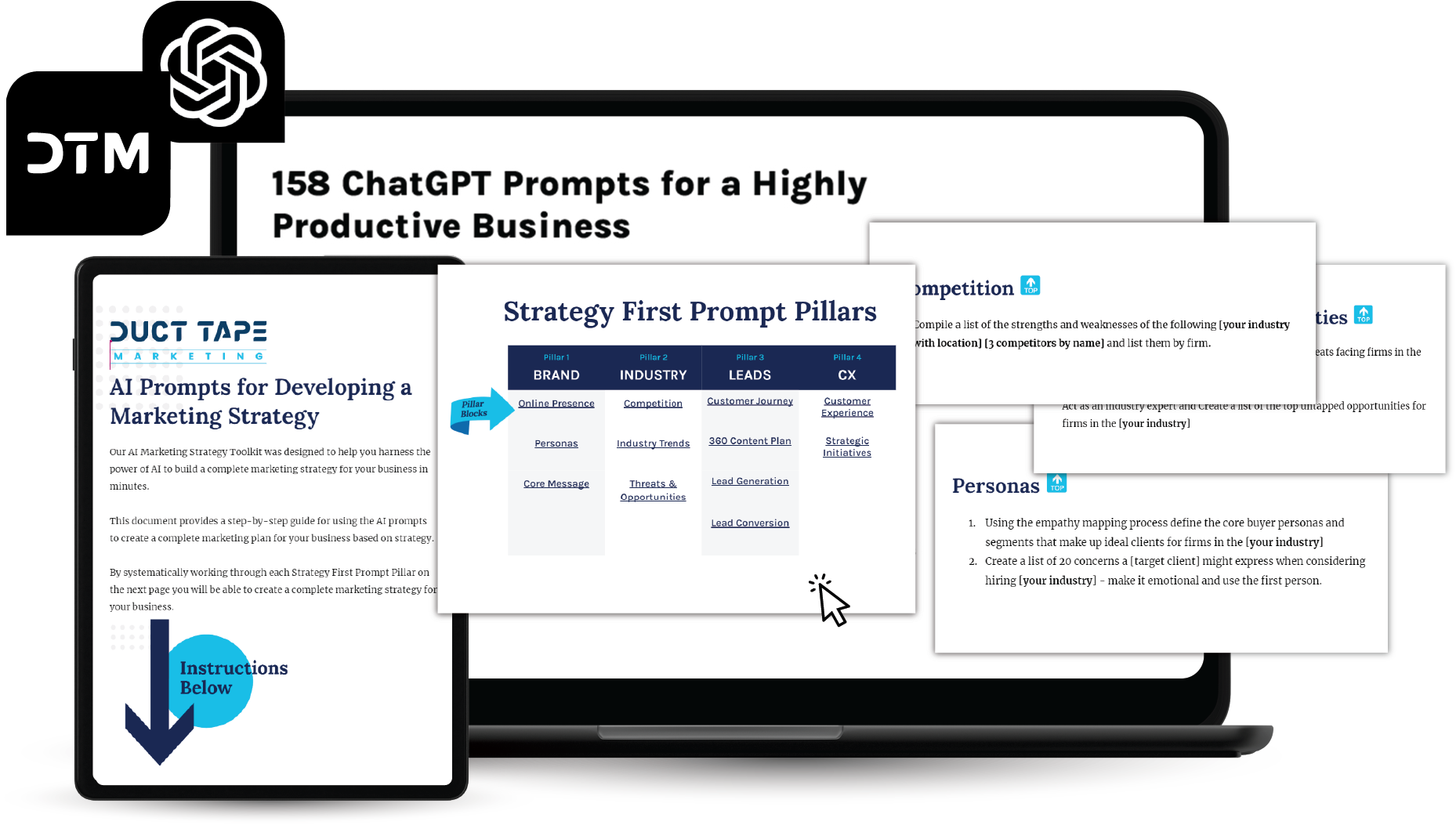CRM systems are great and powerful marketing workhorses capable of funneling leads into campaigns, automating nurturing routines, tracking conversion metrics and interfacing with ordering and accounting systems to create a complete sales machine, but sometimes you just need to keep track of who you contacted and when.
Using Google’s free suite of tools you can create a nice lightweight CRM system with just a few tweak along the way. Since email has become one of the primary forms of contact, and particularly if you’re already using Gmail, exploring options that allow you expand on the tool you use the most might be the fastest route to creating a usable CRM like option.
Contacts
Gmail comes with a contact database that will automatically store information on anyone you add or correspond with. You can add lots of information beyond email and name and upload contact information from other systems and files.
This isn’t the prettiest interface, but it has just enough functionality to work. Once you add a contact your email exchanges will be searchable and you can add them to a task or appointment in Google Calendar to create even more searchable data for the record.
Groups
One of the keys to using the Gmail contact database as a mini CRM tool is to use the contact groups function. By creating groups in your contacts page for things like customers, prospects, journalists, vendors and strategic partners you can effectively sort your contact list by function and even create mail campaigns to these groups.
Nested Folders
Another way to keep track of key information in Gmail is to use email folders for your key contact groups and add the nested folders function found in labs to create subfolders. So, if you have a client folder, then you can create a folder specifically for each key client underneath the client folder.
Then when you have email come in from a client you can use the move to function to store the email in the appropriate folder so you can access it more easily. You can also pull up any contact record and see recent emails to and from the contact.
Rapportive
Free 3rd party add-ons can also help beef up your new CRM system. Browser plugin Rapportive is a tool that adds social media data to your contact records. With this plugin added you automatically see LinkedIn or Facebook information on you contacts or anyone that sends you an email in the right sidebar of the Gmail screen.
You can also follow and connect with contacts on Twitter or LinkedIn directly from the Gmail interface. This is a great way to get a bigger picture of what your contacts are doing and have instant information on people that send you emails.
Boomerang
Another 3rd party plugin you might consider adding is Boomerang. This handy plugin gives your emails some smarts. When you send an email, for example, you set it remind you if you don’t hear back from the recipient in a set number of days. Or you set an email in your inbox to go away and put itself back in on a certain day.
Many of the functions in Boomerang allow you to set-up and operate your own little tickler file system based entirely on emails sent and received.
App Marketplace
Of course there are lots of additional apps that integrate with Gmail and the entire suite Google Apps found in the App Marketplace. For example, the Mavenlink app turns the system described here into a full collaboration and project and task management suite.
Full-featured tools are great, but sometimes a simple solution you can master and use in the way you’re already working is just the ticket.