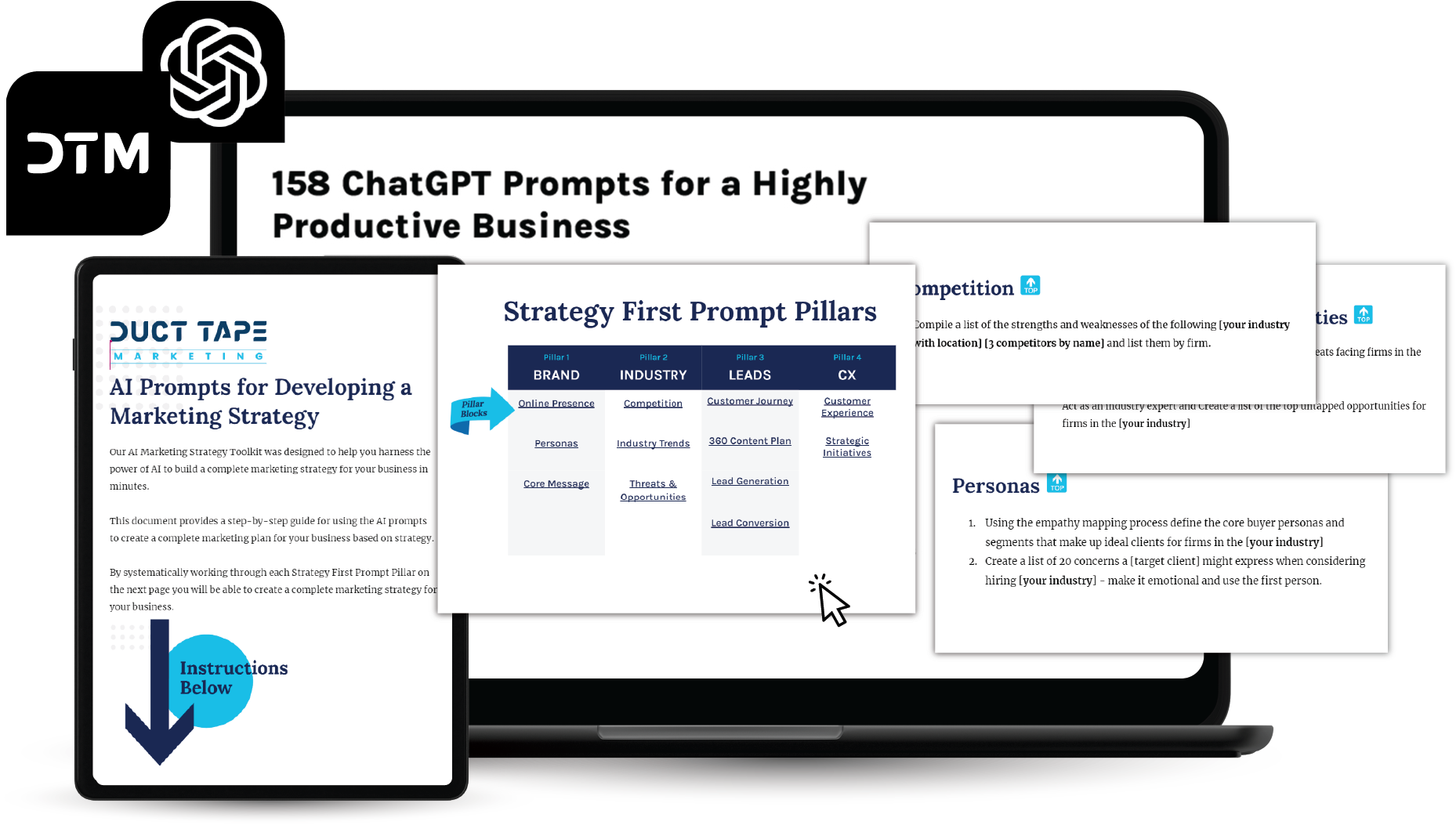I like to use to use images to help illustrate the theme or point of a blog post. It’s a proven “best practice” in blogging and I highly recommend that every blogger do it.
I like to use to use images to help illustrate the theme or point of a blog post. It’s a proven “best practice” in blogging and I highly recommend that every blogger do it.
One trick for easily finding and properly using images in your blog posts is to search the creative commons licensed photos on the photo sharing site Flickr.
So, what’s Creative Commons?
Creative Commons is a non-profit organization that has created a standardized set of tools for granting various levels of permission for people to use creative works freely. The author or in this case photographer of the works designates a type of license and then Flickr allows you to sort through and find only photos that are free to be used for blog posts. I choose to use photos that carry the attribution/share alike license. This means that I may use the image here as long as I attribute the image to the Flickr user’s account where I found it. Here’s Flickr’s description of CC licenses.
So, here’s how to find and grab great images.
- Surf to the Flickr Creative Commons Search Page – all images you search for here are free to use with proper attribution
- Search for a specific phrase or concept and choose the image that fits
- Click on “all sizes” and choose the size you wish to post on your blog – I use the “small” as 240 px wide fits my blog design
- Right click the image and choose “copy image location” – use this path to paste into your blog post where you want the image to appear
- Copy the link to the original image and link the photo in your blog post to it (this is a nice touch for the creator of the photo)
- Somewhere in your post add the words – Image credit and the link to the Flickr account where you found the image (see at the bottom of the post)
To be a good Flickr photo user make sure you:
- Link back to the original photo
- Credit the source of the photo
- Thank the person who made it available by leaving a thank you note in the comments section of the photo on Flickr
- Add your own images and make the available through the proper CC license – you can make this a default account setting
Image credit: likefunyouare22