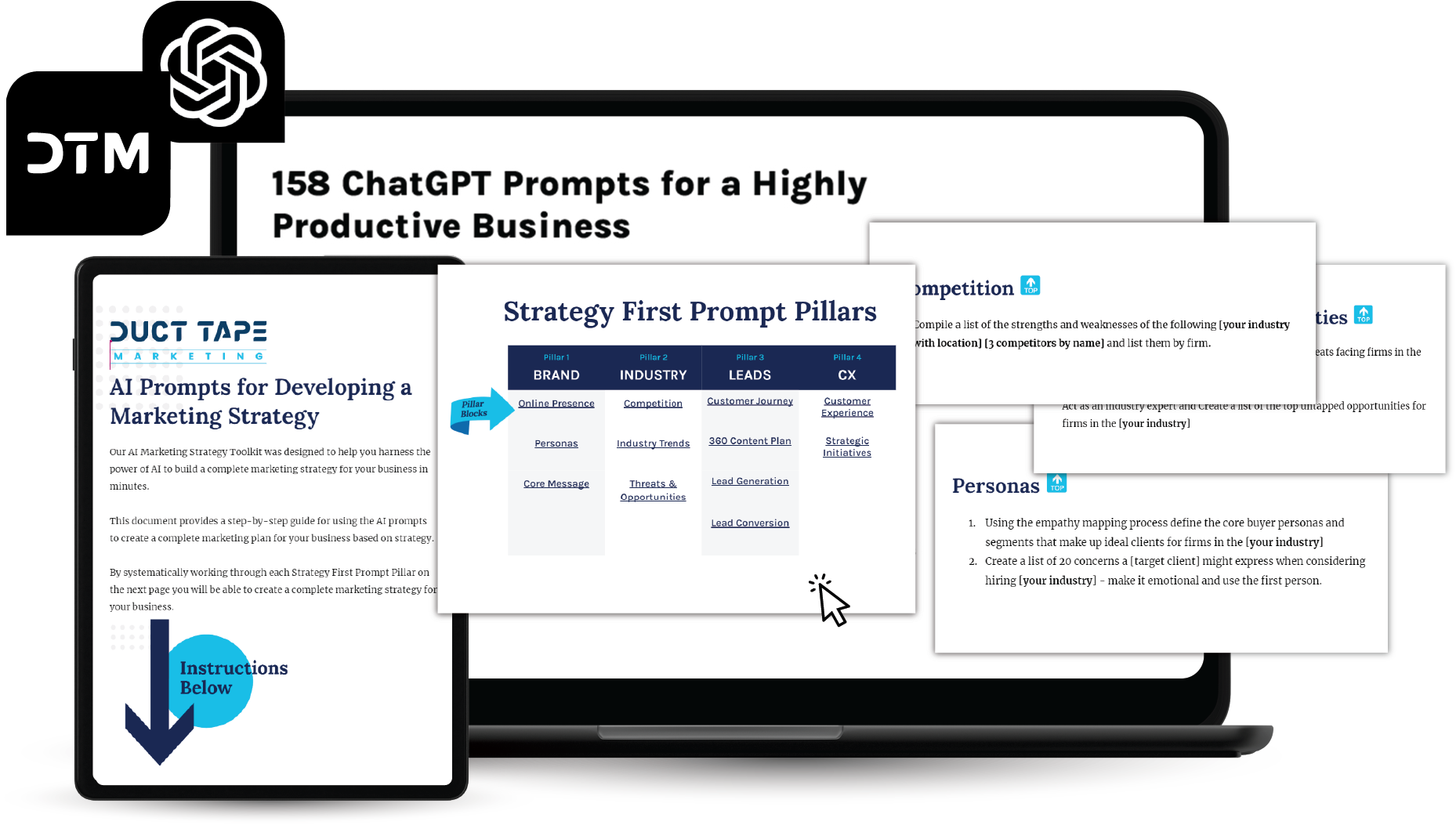So you write that killer blog post, hit publish and go about promoting it in social media and email. You get some nice traffic, people share it with their networks and you capture a few leads. It had a good run, so now on to the next one right? That’s the way it works, you keep feeding the machine and just accept that your content has a very short shelf life.

What if I told you there was a way to give new life to those posts long after you write them?
Sure, you can go back and hand select the best of the best and promote them over and over again, if, of course, you remember to do so.
I prefer however to automate the task of resharing my blog posts in social media in a very systematic way bringing new eyeballs to posts I’ve written even over a year ago. This approach not only brings me new traffic and shares it also aids in the long term SEO process as new links and social signals show up long after the initial post.
Here’s how I accomplish this powerful content tactic.
I’ve installed a WordPress plugin call Buffer My Post written by Ajay Matharu.
As the name implies, this plugin relies on another very powerful social media tool called Buffer. Essentially, Buffer allows you to select all kinds of content to Tweet and share and then have it “buffered” to your profiles at the pace you select. (I’ve written about Buffer in the past.)
While Buffer My Post can automatically Buffer your new blog posts I use it primarily to randomly select older posts to send to Buffer each day. This way, in addition to whatever other activity I submit to social networks, I know that a handful of posts written in the past will get exposure on an automated basis. Since one of my primary objectives for using social networks is to share lots of good content with my followers, this approach helps me meet my goals.
When you set-up Buffer My Post you get to select how many posts get buffered each day, how old those posts can be and what categories and even individual posts to include or exclude. Depending upon how well you’ve structured your post categories it can be a really good idea to exclude categories that might have dated content like a webinar announcement of something.
I buffer 4 posts every 24 hours and focus on posts that are more than 45 days old but less than 12 months old. I also exclude a bunch of categories that have potential for less than evergreen content.
The installation and set-up of the plugin is pretty simple. It uses your current Buffer settings so if you want to post 4 old posts a day and you already buffer other people’s content, you may need to adjust your Buffer account settings to handle the increased load.
The only tricky part of the process for some is that you need to create a custom Buffer app in order to get the API key that allows Buffer My Post plugin to access your Buffer account. Don’t worry if that makes no sense, here’s how you do that. (This assumes you have a Buffer account already set-up – if not, do that first.)
- Go to Bufferapp Developers page
- Make sure you are logged in to your Buffer account
- Click on Get Started With Our API button
- Click on Create an App link
- Fill in the required information
- For last field Callback URL use native app default – urn:ietf:wg:oauth:2.0:oob (just copy and paste this into the field)
- Look for an email from Buffer
- In that email find the link in this line – “You can find out your own access token here and start hacking straight away!”
- Click on the link and find the long number after Access Token: and copy it.
- Open Buffer My Post settings in WP Admin Panel sidebar and paste that token in the Buffer App Access Token: field
- Then just tweak the other settings in Buffer My Post as you like and your should be good to go – here’s how I do the format {title} {url} {category} – that way I automatically post the title of the post, url of the post and use the category as the hashtag.
- The other settings such as how long between posts and age of posts are pretty self explanatory.
So, there you have it, set it and forget it method of giving new life to old content.