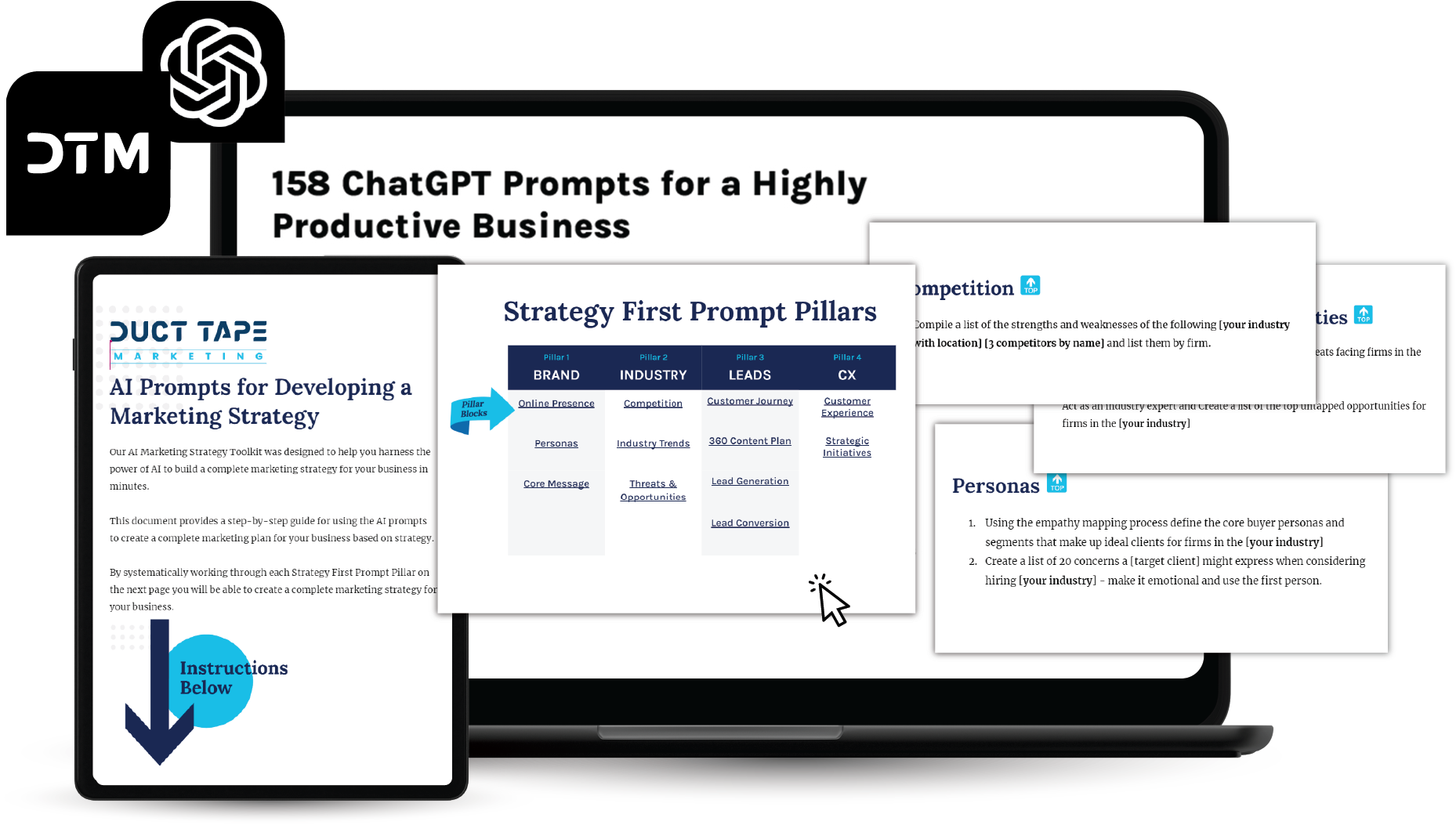Twitter is very hot right now so why not take advantage of this new found buzz by tapping the twitter stream and selectively publishing twitter content on your website or blog to enhance and link to the conversation.
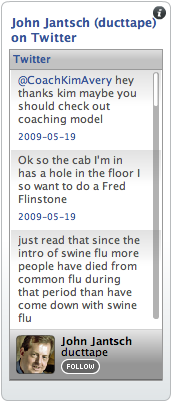 It’s pretty simple to re-post what’s being said on twitter on your website because of the built in use of RSS technology. (Don’t worry you don’t even need to know what that is.)
It’s pretty simple to re-post what’s being said on twitter on your website because of the built in use of RSS technology. (Don’t worry you don’t even need to know what that is.)
First off, why would you want to republish twitter content? Here are couple pretty good reasons.
1. You want to publish everything that is being said at the conference you are hosting and run it as a live stream on your site.
2. You want to publisher your last five tweets on your home page to help people follow your twitter activity
3. You want to create a company-wide #hashtag and publish all the great finds your people are bookmarking in one place. (quick overview of the hashtag on twitter)
4. You want to publish all the great brand mentions your organization is getting on twitter.
5. You want to publish your replies to common customer service requests as a growing FAQ and demonstration of great service kind of thing.
Here are the tools you will employ to get started. (there are lots of ways to do this, but this is one that is very simple.)
- Twitter search and Advanced search – this is how you drill down and find the stream and RSS feed you are looking for.
- Feedburner’s Buzz Boost – this Google owned service makes it very easy to republish the RSS feed as HTML on your website.
The basic steps for republishing
1. Go to search.twitter.com and create a search – this can be by your name, product, #hashtag, industry phrase. You will get your current results in the browser window but also note the “Feed for this query†link at the top right. This is the specific RSS URL for this search. (by using the advanced search function you can create very specific and even complicated searches that use location and specific twitterers)
2. Take the RSS URL for your search and create a free Feedburner account and add the feed, then find BuzzBoost under the publicize tab and activate this feature and copy the HTML code that it produces. Paste this code on any web page and you will get a frequently updated stream of twitter content published to your page.
Some usage notes.
You can create your own hashtags for conferences or internal use but anyone can create them so if someone uses your tag their content, relevant or not, will show in your stream
If you want to publish brand or company mentions but are a little squeamish about what someone might say or you want to filter out content that won’t be relevant to the conversation you can always filter these by creating a search in a 3rd party tool like tweetdeck and then selectively saving the most relevant mentions as “favorites†as the favorites function in twitter produces it’s own unique RSS feed. (this is a nice way to publish any content you want to favorite on your site regardless of the content.)
I’ve employed the use of Feedburner in this tutorial but you should also explore the following tools for twitter publishing
- WidgetBox – with a pro account you can create lots of feature rich widgets to publish your twitter RSS ideas
- GoogleGadgets – Google’s free tool that allows anyone to create widget like tools, including lots of twitter.