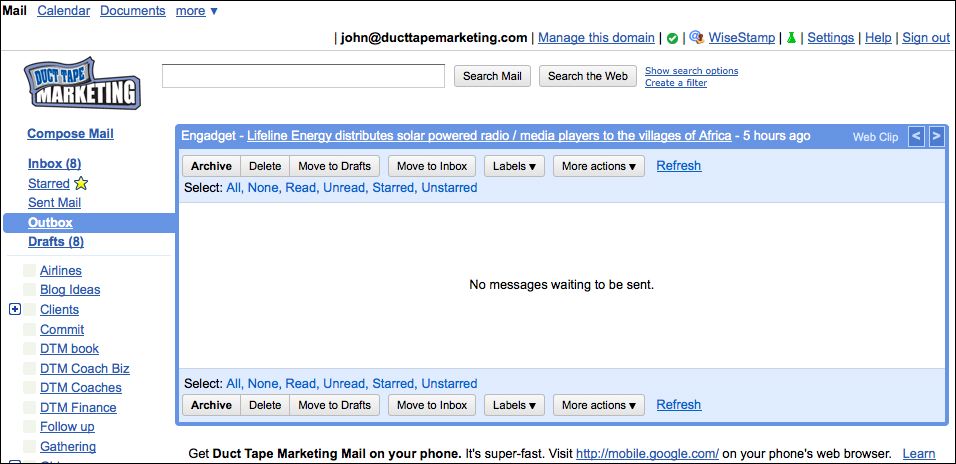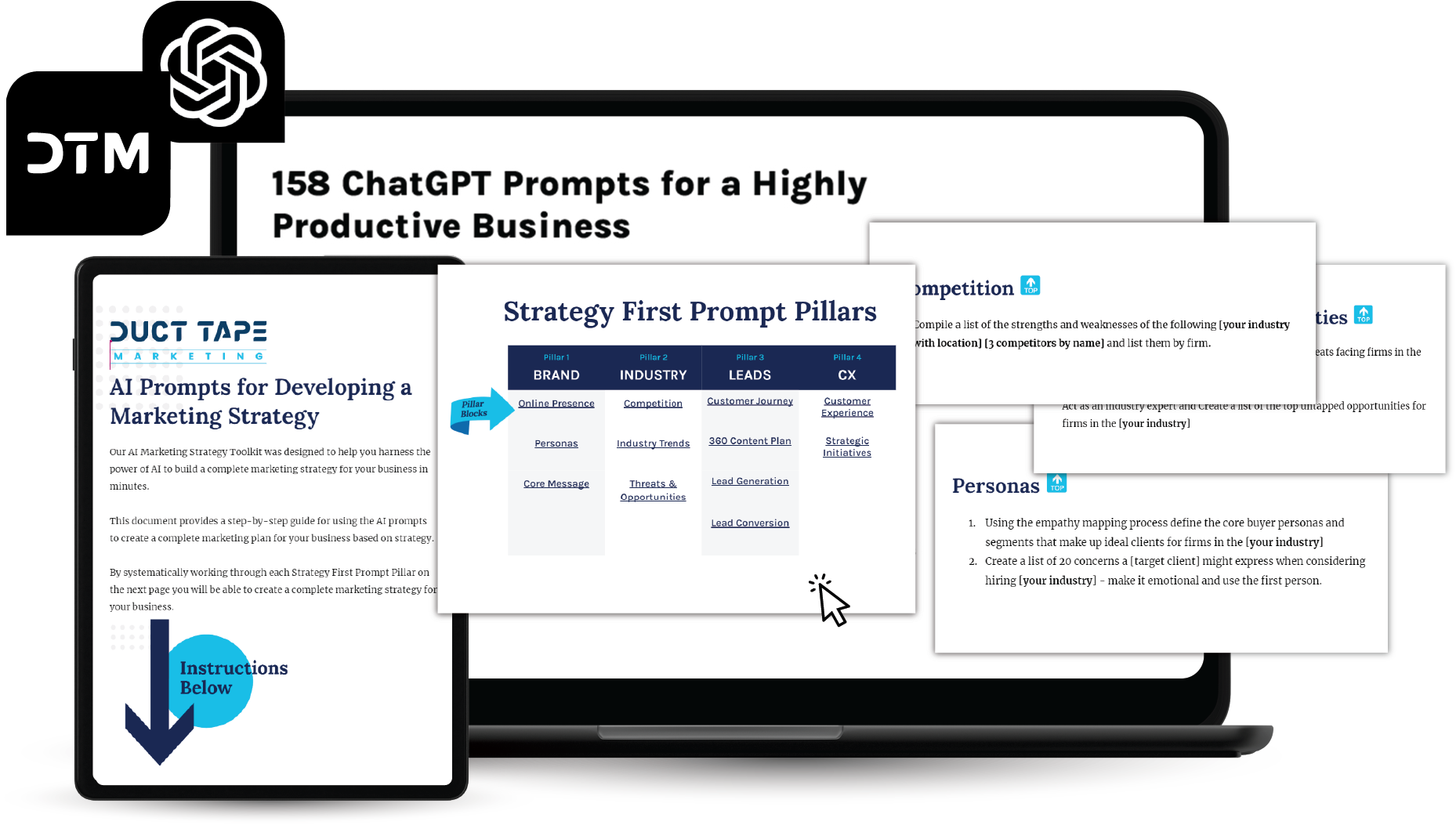Thankfully most small businesses now realize that using a hotmail or yahoo address as their business email address probably doesn’t send the right message. Using an email address that matches the domain for your business website is absolutely a must, but some ISP hosted email can be a bit limited and running all your email through a desktop client like Outlook has its own set of limitations – most notably when it comes to the need to share with a team.
Google Apps for Business has, in my view, become a very nice option for collaboration as well as email hosting. I’ve using GMail as my host for email for the past few months and I have to say there’s plenty to like. (I know, it goes down every now and then, but what service doesn’t?) In addition to the mail, task and calendar sharing, you’ll also have Google Docs and Spreadsheet sharing capability.
Below are my tips for getting the most from Google Apps and GMail for business
1. Set up your domain to be hosted by Google.
You need to get a Google Apps for business account and move the MX records for your domain to Google’s servers. This isn’t really that difficult if you follow the instructions provided. This way you can use GMail but have all your mail come from john@yourdomain.com. You can also create custom emails for your entire staff. This service costs $50/yr but give you the ability to share calendars, tasks, and contacts across your team.
2. Use the labels feature
You can create all the labels you want (think folders) in GMail to move and store all that email that comes in that you need to refer to. You might also like to jump to Google labs and turn on the Nested label feature that allows you to tuck sub topic underneath a parent. To create these sub labels you simply use the parent label connected to the sub label ie: clients/nameofclient
3. Create a feature rich signature
I use a Firefox add-on called Wisestamp because it offers more that the GMail signature can and lets you create multiple signatures so you can have work and personal signature for example.
4. Set-up the offline feature
GMail allows you to access a copy of your inbox when you’re offline so you can manage your mail while on an airplane for example. You’re not connecting to your inbox, you’re simply accessing a synced copy on your laptop that will resync with you go back online. You will need to download a browser plugin called Google Gears and turn on the offline option in settings.
5. Use the canned responses settings feature
In Google labs (you’ll see the little science beaker icon above your mail) you can turn on a host of options that can enhance GMail’s functionality. One that I like is called canned responses. The name is a bit harsh but what it does is allow you to store email copy that you frequently use and then insert it with the touch. I try to make my canned responses sound very human, but I do use this frequently.
6. Explore the App Marketplace
Lots of 3rd party providers are busy creating apps built specifically to work with Google Apps. In many cases you’ll find tools in the Google Apps Marketplace that are new to you and versions of old friends you might want to migrate to Google Apps.